I know that question asked a lot of times, but I didn't found solution to my problem.
I have this html code:
<html style="height: 100%">
<body style="height: 100%">
<div style="height: 100%">
<div>Title</div>
<div style="height: 100%">Content</div>
</div>
</body>
</html>
I want that my DIV with the content will fill the rest space in the parent div.
Every question that I saw before said to do style="height: 100%" in the child DIV.
With style="height: 100%" it gets the same size of the parent div, so my page became larger then 100% (the page have scrollbar).
(The html, body and parent div tags are same as the viewport)
I just want to fill the parent div with the available free space, not more than that.
And here you can find live example.
Can I do it?