I used to be able to attach to my w3wp process and Debug my web application, but this is not working anymore. I have no idea what changed to break this. I'm using Visual Studio 2008 SP1. And I'm debugging in IIS, not using ASP.NET's own server (i.e. I don't Run my project, I simply attach to a running process (w3wp).
My breakpoints simply have the "breakpoint will currently not be hit. The source code is different from the original version."
What I have tried:
- Did a solution Clean.
- Did a solution Rebuild.
- Made sure that compilation debug=true in my web.config file.
- Deleted the bin folder
- Restarted Visual Studio
- Restarted IIS
- Restarted my Computer
- Added a simple Response.Write to ensure that the latest DLL is being used. It is.
- Made sure that Debug ASP.NET is checked in my project properties. It is.
- Made sure that all my projects are compiled in my build configuration. They are.
But none of these help. I attach to w3wp, but my breakpoints never get hit.
Any ideas?