I have been trying, for 2 days now, to simply get past the first few pages of the first chapter of Big Nerd Ranch's Android Programming Book.
The gist of my problem is that when I create a new Android app, no layout or .java files are created.
I have installed the ADT Bundle (which includes Eclipse and the SDK) from the Android dev site. I have also installed Eclipse on my own, updated Java on my Mac, and manually downloaded the SDK. In both scenarios I am running ADT version 23.0.
Here are some screenshots of what I'm doing:
Creating the project
The Project workspace right after creating:
The Installed ADT Tools
The installed SDKs and API Levels
I also read on the dev forums that there are some issues with version 23.0, and that things like ProGuard, SQLite3, and other items are missing, which I have copied into the Android SDK folder where everything is located.
And yet, it doesn't work. No matter what API Level I target, I cannot get the layout and java file to create. Any ideas and solutions? I know there is Android studio but I really want to learn it with Eclipse for legacy support, and as this is what most books use for teaching. Plus, there is no support for the NDK yet, from what I have read, which is also of interest to me.