Ok, I found a working solution (in Xcode 5.1) to my question which, in short, is subclassing the UITextField.
I realized I wasn't really overriding the default behavior of the UITextField in the view controller like I wanted to and neither was putting the methods listed here override the behavior of the textfield delegate in the view controller file. The Key was to subclass the UITextField itself with -targetForAction:withSender. (I know some of you are screaming at the screen about how OBVIOUS that was!) It was not obvious to me. Like most problems when first figuring them out I went through a lot of different paths some I found here in SO. But the solution is a simple one. I want to share this solution in its own area so hopefully it can help someone out.
The header file:
//
//
#import <UIKit/UIKit.h>
@interface TPTextField : UITextField
- (id)targetForAction:(SEL)action withSender:(id)sender;
@end
and the implementation file (.m)
//
//
#import "TPTextField.h"
@implementation TPTextField
- (id)initWithFrame:(CGRect)frame
{
self = [super initWithFrame:frame];
if (self) {
// Initialization code
}
return self;
}
#pragma mark - method overrides - deny user copy/paste on UITTextFields
- (id)targetForAction:(SEL)action withSender:(id)sender
{
UIMenuController *menuController = [UIMenuController sharedMenuController];
if (action == @selector(selectAll:) || action == @selector(paste:) ||action == @selector(copy:) || action == @selector(cut:)) {
if (menuController) {
[UIMenuController sharedMenuController].menuVisible = NO;
}
return nil;
}
return [super targetForAction:action withSender:sender];
}
@end
In your storyboard or nib/xib file just connect this class to your UITextfield like the picture below:
I have it on git to for easy access here. Please let me know if this is helpful to you!
Tony