I wrote a program to compose a GUI using swing/awt framework for my assignment. So far, I am able to get the pieces working together, but when I put them all into a JFrame, they are not coming out as expected.
I have recently started working on Java GUI framework, and not sure what is missing in my code. How can I get this working properly?
I am also attaching the screen shots (see at the bottom) of the output I am getting.
public class MainFrame extends JFrame {
public MainFrame() {
addComponentsToPane(this.getContentPane());
}
private void addComponentsToPane(Container pane) {
// Set layout
GridBagConstraints gbc = new GridBagConstraints();
this.setTitle("Test tool");
this.setSize(600, 650);
setDefaultCloseOperation(JFrame.EXIT_ON_CLOSE);
this.setLayout(new GridLayout(2, 1));
// Add video JComponent
mMainPanel = new MainPanel();
pane.add(mMainPanel, 0);
// Add conference screen panel
mFeedPanel = new FeedPanel();
pane.add(mFeedPanel, 1);
// Add a button panel
mButtonPanel = new ButtonPanel();
pane.add(mButtonPanel, 2);
this.setResizable(true);
this.setVisible(true);
this.pack();
}
}
// In actual output, there is 1 screen in this panel.
// mScreen1 is derived from JComponent object.
public class MainPanel() extends JPanel {
public MainPanel() {
addMainPanelComponents();
}
private void addMainPanelComponents() {
this.setSize(352, 240);
setBackground(Color.yellow);
setLayout(new GridLayout(1, 2));
add(mScreen);
setVisible(true);
}
}
// In actual output, there are 3 screens in this panel. I have shown code for 1 screen only
// mScreen1 is derived from JComponent object.
public class FeedPanel extends JPanel {
public FeedPanel() {
addFeedPanelComponents();
}
private void addFeedPanelComponents() {
String img1 = "images/screen1.png";
setSize(352, 150);
setBackground(Color.yellow);
setLayout(new GridLayout(1, 3));
Image image1 = ImageIO.read(new File(img1));
mScreen1.setImage(image1);
add(mScreen1);
setVisible(true);
}
}
public class ButtonPanel extends JPanel {
public ButtonPanel() {
addButtonPanelComponents();
}
private void addButtonPanelComponents() {
this.setSize(352, 150);
this.setBackground(Color.yellow);
this.setLayout(new GridLayout(1,
5));
// Add Button to panel
mStartButton = new JButton("Start");
this.add(mStartButton);
mStartButton.addActionListener(new ActionListener() {
@Override
public void actionPerformed(ActionEvent ae) {
StartButtonActionListener(ae);
}
});
mStopButton = new JButton("Stop");
this.add(mStopButton);
mStopButton.addActionListener(new ActionListener() {
@Override
public void actionPerformed(ActionEvent ae) {
StopButtonActionListener(ae);
}
});
setVisible(true);
}
}
This comes by default on running the code.
This comes after manually resizing the frame.