I would like to create a Build Definition inside TFS 2012 Express which will simply copy all files within my project source tree to another folder on my drive. Just to underline - I do not want the build output to go to another directory - I want the source files themselves to. The reason for this is I have IIS pointed at a specific folder, and I want the build to copy the latest asp and aspx files to the IIS hosted folder.
I am not sure of the intricacies of doing this, I did find : http://toadcode.blogspot.co.uk/2008/06/copy-multiple-files-via-tfs-build.html articles like this but I simply need a more direct list of what I need to do from somebody who understands this area.
Basically - when the build is queued, all I want is to copy my project source files to another directory :). I think this can be done by editing some Build.xml file...but when making a build definition I dont seem to be given the freedom to do what I would like to!
I think what I am looking for to alter my DefaultTemplate.11.1.xaml file to alter the build process which will let me run this / or a batch file after the build process completes?
My TFS build process edit screen looks like this: