Basically in need to achieve something like this using treeview control in wpf: (random picture)

(source: msdn.com)
Where nodes and child nodes have same headers.
I googled a lot, but my knowledge in wpf not that good.
Here is my parent node class:
public class Parent : PropertyChangedBase
{
public string ParentName { get; set; }
public BindableCollection<Child> Children { get; set; }
}
And child:
public class Child : PropertyChangedBase
{
public string ChildName { get; set; }
}
My xaml tree view:
<TreeView Grid.Row="0" Grid.Column="0" ItemsSource="{Binding Nodes}">
<TreeView.Resources>
<HierarchicalDataTemplate DataType="{x:Type projectModels:Parent}" ItemsSource="{Binding Children}">
<StackPanel>
<Grid>
<Grid.ColumnDefinitions>
<ColumnDefinition Width="20"></ColumnDefinition>
<ColumnDefinition Width="Auto"></ColumnDefinition>
<ColumnDefinition></ColumnDefinition>
</Grid.ColumnDefinitions>
<CheckBox Grid.Column="2"></CheckBox>
<TextBlock Grid.Column="1" Text="{Binding ParentName}">
</TextBlock>
</Grid>
</StackPanel>
</HierarchicalDataTemplate>
<DataTemplate DataType="{x:Type projectModels:Child}">
<StackPanel Orientation="Horizontal">
<TextBlock Text="{Binding ChildName}"></TextBlock>
</StackPanel>
</DataTemplate>
</TreeView.Resources>
</TreeView>
I tried using Grid but obviously it create different grids, so I can relay on column width.
I tried How to make gridview a child element of a treeview in wpf application , but they use ListView. It's not an option for me right now, as treeviewitem selection functionality is tightly coupled with my treeview and code behind.
Any ideas how it can be done? Thanks.