I have recently shifted to android studio. I would like to know how I can test my apps in Bluestacks app player. I had already had the bluestacks connected and working with eclipse using adb connect localhost:5555 but it doesn't seem to work with android studio. Didn't find any help anywhere. If anyone has done this, please help.
- 7,765
- 13
- 62
- 113
11 Answers
Steps to connect Blue Stack with Android Studio
- Close Android Studio.
- Go to adb.exe location (default location:
%LocalAppData%\Android\sdk\platform-tools) - Run
adb connect localhost:5555from this location. - Start Android Studio and you will get Blue Stack as emulator when you run your app.
- 8,388
- 5
- 36
- 66
- 779
- 1
- 5
- 4
-
2Didn't work for me unfortunately :(cannot connect to localhost:5555: No connection could be made because the target machine actively refused it. (10061) – Hajjat Feb 09 '16 at 05:25
-
3@Hajjat you have to start the bluestack emulator first and then run adb connect localhost:5555 – cauchy Apr 10 '16 at 07:06
-
2This worked for me, but didn't require step 3. The requirement is to run Blue Stack before starting Android Studio, as mentioned in @Said AKHROUF's answer. – Liron Yahdav Nov 27 '17 at 19:18
-
In order for me to work, I also had to follow the steps from the following guide and after that to run the adb from that location. https://www.geekinsta.com/how-to-use-bluestacks-as-emulator-in-android-studio/ – student0495 May 10 '20 at 15:58
-
this worked for me – Rahul Kushwaha Oct 25 '21 at 06:54
-
in bluestack 5 go to settings then advance and check "android debug bridge" then start android studio and you will get emulator-5554 option in running devices on android studio. (NOTE: you have to open bluestack yourself otherwise its option will not show in android studio) – Abdul Wahid Aug 30 '22 at 11:32
In my case I don't need to start adb.exe. I only started the BlueStacks before android studio.
After that when I press "Run" in android studio, bluestacks was detected as a new emulator.
- 14,356
- 6
- 59
- 94
-
01/08 13:35:20: Launching 'app' on OnePlus ONEPLUS A5000. Installation did not succeed. The application could not be installed. Installation failed due to: 'closed' Retry – Jan 08 '21 at 08:05
-
world !
No need to do execute batch command. With the current version, just run BLUESTACKS before ANDROID STUDIO
- 225
- 3
- 10
-
2No need to restart android studio. You can use "adb kill-server", then "adb devices" and you'll see your device in both adb and android studio – Deepscorn Aug 26 '18 at 01:38
In my case, none of the above approaches worked for me till I had to enable an Android DEBUG Bridge Option under the BlueStack emulator. Check the picture below.
An approach inspired from : Vlad Voytenko
I Hope It's Helps Someone!
- 1,230
- 15
- 26
-
2Thank you dear stranger. I couldn't understand why adb devices was showing the emulator offline. Then I saw this and check the box and now it is a device as it should. – FMaz008 Dec 06 '20 at 18:57
-
2@FMaz008 you are welcome, I'm excited that you are sorted. by the way, My name is Patson, but you can call me Pat. – PatsonLeaner Dec 08 '20 at 08:46
I Solved it. I just had to add the path of android studio's platform-tools after removing my earlier eclipse's path. I don't know, maybe some conflict in the command.
- 7,765
- 13
- 62
- 113
-
16For those of you who are new to android development and need more detailed instructions: 1. Run BlueStacks 2. Close Android Studio 3. Find adb.exe (windows). The default install location for android studio is: c:\Users\
\AppData\Local\Android\android-studio\sdk\platform-tools 4. Run adb localhost:5555 5. Start up android studio again 6. Run your android app. You should see the bluestacks emulator (may be named "unknown" etc) in your device list. Select it and run the app on it. – adavea Aug 11 '14 at 22:33 -
4
first open bluestacks and go to settings > preferences > check the Enable Android Debug Bridge (ADB) and press Change path button, then select adb path.
(default location: %LocalAppData%\Android\sdk\platform-tools)then install one apk in emulator (by click the installed apps > install apk in bluestacks home screen)
after doing this works run cmd by administrator and got to adb path then run this command:
adb connect localhost:5555
now you can open VSCodde or AndroidStudio and select BlueStacks emulator.
- 2,120
- 1
- 15
- 17
For those people with (cannot connect to localhost:5555: No connection could be made because the target machine actively refused it. (10061) :
Blustacks is listening at IPv4-Localhost-TCP-5555 (not IPv6). Most of the time Windows has IPv6 enabled by default and Localhost is solving ::1:
If the client (ADB) tries to connect a server using localhost and IPv6 is enabled on the main network adapter, ADB will not connect to the server.
So, you have two options :
1- Change your ADB client TCP connection string to localhost IPV4 : adb connect 127.0.0.1
OR :
2-Disable IPV6 protocol from the main network adapter.
- 607
- 4
- 9
- 592
- 2
- 7
- 22
-
1i had to run the command to connect the adb to the above mentioned url (localhost... different port) – Muneeb Mirza Nov 23 '21 at 10:45
-
1in bluestack 5 go to settings then advance and check "android debug bridge" then start android studio and you will get emulator-5554 option in running devices on android studio. (NOTE: you have to open bluestack yourself otherwise its option will not show in android studio) – Abdul Wahid Aug 30 '22 at 11:36
These are all old answers, nothing works for me till I finally come out with a solution of my own.
for a much later version (I'm using the 5.6x version, latest at the time of posting), just go to Settings in bluestack, click advanced, toggle on DB and run adb connect localhost:[port] with port being the number shown in the ADB information page (the one I underlined). Voila, you should automatically see another mobile device available on the Android Studio
- 193
- 1
- 7
- Goto Blustacks settings > Preferences > Check Enable Android Debug Bridge (ADB)
- Restart Bluestacks and Start Android Studio
- Done