Using Autolayout and Interface Builder with the target device being iOS 7 iPhones, how do I create three of these kind of UIButtons that have an image, a divider line and text? The 3 images for each of the buttons all have the same size. The lines and text in one button must line up with the other buttons' line and text (left align the text). Things can't go crazy if the phone is turned to landscape. All buttons are the same constant size.
The buttons are part of a home screen layout which has a logo at the top and so on. When one taps one of the buttons, the app does something.
One thought was to create a button with no text, put a label on top, a thin view for the line on top, and the uiimageview on top. Maybe explicit layout constraints are not even needed? Maybe a containing view is needed for the "button" contents to keep the "button" pieces together?