Hi I am new to both GIT and BitBucket. I used tortoise SVN previously. Now I have a project which is has repository in BitBucket. All I want is create a separate branch from the master code and work in my local system and commit the changes back to BitBucket. So that other development team can see my commits.
The other development team asked me to install GIT in local machine and commit the changes from there. So I installed the GIT in my local system and registered my User name and Email ID in the Local GIT Bash Command Prompt using the following commands.
git config --global user.name "FIRST_NAME LAST_NAME"
git config --global user.email "MY_NAME@example.com"
And also I have installed "git-credential-winstore" mentioned the same installation guide. Can you please tell me the procedure or give me the link to the procedure for creating a branch in BitBucket and dump the code into my local system and commit to the Same branch after my changes are done.