I was given an Gigabyte Box with Android OS on it. The box had a USB and Ethernet port. These are instructions for getting my Windows 7 PC to connect with Android OS in order to see Debug Output on Android Studio.
How to use the USB port to debug:
1) Open Command Prompt
2) Go to wherever you stored adb.exe file
3) Type in “adb connect (Your Gateway’s IP Address)”. For example, "adb connect 192.168.1.94".
The IP address of the Android device can be found in Settings icon-> About tablet -> Status ->IP Address

If you’re in the adb.exe directory, other adb commands include:
1) adb devices= Finds all devices currently connected to your computer.
2) adb kill-server= Disconnects the devices
Ethernet Port to Debug:
http://www.techrepublic.com/blog/software-engineer/debug-android-applications-over-ethernet/
1) Open a command prompt and navigate to the directory where your copy of ADB.exe lives.
2) Type "adb tcpip 5555" and press Enter.
3) Type "adb connect 1.1.1.1:5555", replacing the 1.1.1.1 with your phone or tablet's IP address.