I always find images helpful when learning a new concept, so this is a supplemental answer.
The %p means a percentage of the parent, that is, a percentage of the narrowest dimension of whatever view we set our drawable on. The images above were generated by changing the gradientRadius in this code
my_gradient_drawable
<?xml version="1.0" encoding="utf-8"?>
<shape xmlns:android="http://schemas.android.com/apk/res/android">
<gradient
android:type="radial"
android:gradientRadius="10%p"
android:startColor="#f6ee19"
android:endColor="#115ede" />
</shape>
Which can be set on a view's background attribute like this
<View
android:layout_width="200dp"
android:layout_height="100dp"
android:background="@drawable/my_gradient_drawable"/>
Center
You can change the center of the radius with
android:centerX="0.2"
android:centerY="0.7"
where the decimals are fractions of the width and height for x and y respectively.
Documentation
Here are some notes from the documentation explaining things a little more.
android:gradientRadius
Radius of the gradient, used only with radial gradient. May be an
explicit dimension or a fractional value relative to the shape's
minimum dimension.
May be a floating point value, such as "1.2".
May be a dimension value, which is a floating point number appended
with a unit such as "14.5sp". Available units are: px (pixels), dp
(density-independent pixels), sp (scaled pixels based on preferred
font size), in (inches), and mm (millimeters).
May be a fractional value, which is a floating point number appended
with either % or %p, such as "14.5%". The % suffix always means a
percentage of the base size; the optional %p suffix provides a size
relative to some parent container.