I want to create two view, where left hand side view should contains a images and right side view should extends the runtime view which is used for creating dots in on draw method.
FrontPage::
ActivityB.java
public class ActivityB extends Activity {
@Override
protected void onCreate(Bundle savedInstanceState) {
super.onCreate(savedInstanceState);
setContentView(new EventViewB(this, null));
}
@Override
public boolean onCreateOptionsMenu(Menu menu) {
// Inflate the menu; this adds items to the action bar if it is present.
getMenuInflater().inflate(R.menu.activity_b, menu);
return true;
}
}
Runtime View Content:
EventViewB.java
public class EventViewB extends View {
private Paint paint = new Paint();
private Path path = new Path();
int c1=0,c2=0,c3=0,c4=0,c5=0,c6=0,c7=0,c8=0,c9=0,c10=0,c11=0,c12=0,c13=0,c14=0,c15=0;
int counterIncrement=0;
public EventViewB(Context context, AttributeSet attrs) {
super(context, attrs);
paint.setAntiAlias(true);
paint.setStrokeWidth(10f);
paint.setColor(Color.BLACK);
paint.setStyle(Paint.Style.STROKE);
paint.setStrokeJoin(Paint.Join.ROUND);
}
@Override
protected void onDraw(Canvas canvas) {
canvas.drawPath(path, paint);
canvas.drawPoint(200, 100, paint);
canvas.drawPoint(200, 150, paint);
canvas.drawPoint(200, 200, paint);
canvas.drawPoint(200, 250, paint);
canvas.drawPoint(200, 300, paint);
canvas.drawPoint(200, 350, paint);
canvas.drawPoint(200, 400, paint);
// first curve
canvas.drawPoint(250, 100, paint);
canvas.drawPoint(300, 100, paint);
canvas.drawPoint(340, 140, paint);
canvas.drawPoint(360, 175, paint);
canvas.drawPoint(340, 210, paint);
canvas.drawPoint(300, 250, paint);
canvas.drawPoint(250, 250, paint);
// Second Curve
canvas.drawPoint(340, 290, paint);
canvas.drawPoint(360, 325, paint);
canvas.drawPoint(340, 360, paint);
canvas.drawPoint(300, 400, paint);
canvas.drawPoint(250, 400, paint);
}
@Override
public boolean onTouchEvent(MotionEvent event) {
float eventX = event.getX();
float eventY = event.getY();
switch (event.getAction()) {
case MotionEvent.ACTION_DOWN:
path.moveTo(200,100);
return true;
case MotionEvent.ACTION_MOVE:
if(eventX>195 && eventX<202)
if(eventY>100 && eventY<150)
if(c1==0)
{
path.lineTo(200, 150);
counterIncrement++;
c1++;
}
if(eventX>195 && eventX<202)
if(eventY>150 && eventY<200)
if(c2==0 && counterIncrement==1)
{
path.lineTo(200, 200);
counterIncrement++;
c2++;
}
if(eventX>195 && eventX<202)
if(eventY>200 && eventY<250)
if(c3==0 && counterIncrement==2)
{
path.lineTo(200, 250);
counterIncrement++;
c3++;
}
if(eventX>195 && eventX<202)
if(eventY>250 && eventY<300)
if(c4==0 && counterIncrement==3)
{
path.lineTo(200, 300);
counterIncrement++;
c4++;
}
if(eventX>195 && eventX<202)
if(eventY>300 && eventY<350)
if(c5==0 && counterIncrement==4)
{
path.lineTo(200, 350);
counterIncrement++;
c5++;
}
if(eventX>195 && eventX<202)
if(eventY>350 && eventY<400)
if(c6==0 && counterIncrement==5)
{
path.lineTo(200, 400);
counterIncrement++;
c6++;
}
// first Curve
if(eventX>200 && eventX<250)
if(eventY>99 && eventY<101)
if(c7==0 && counterIncrement==6)
{
path.moveTo(200, 100);
path.lineTo(250, 100);
counterIncrement++;
c7++;
}
if(eventX>250 && eventX<300)
if(eventY>99 && eventY<101)
if(c8==0 && counterIncrement==7)
{
path.moveTo(250, 100);
path.lineTo(300, 100);
counterIncrement++;
c8++;
}
if(eventX>300 && eventX<340)
if(eventY>100 && eventY<140)
if(c9==0 && counterIncrement==8)
{
path.moveTo(300, 100);
path.lineTo(340, 140);
counterIncrement++;
c9++;
}
if(eventX>340 && eventX<360)
if(eventY>140 && eventY<175)
if(c10==0 && counterIncrement==9)
{
path.moveTo(340, 140);
//
path.lineTo(360, 175);
counterIncrement++;
c10++;
}
if(eventX>340 && eventX<360)
if(eventY>175 && eventY<210)
if(c11==0 && counterIncrement==10)
{
path.moveTo(360, 175);
path.lineTo(340,210);
counterIncrement++;
c11++;
}
if(eventX>300 && eventX<340)
if(eventY>210 && eventY<250)
if(c12==0 && counterIncrement==11)
{
path.moveTo(340, 210);
path.lineTo(300,250);
counterIncrement++;
c12++;
}
if(eventX>250 && eventX<300)
if(eventY>249 && eventY<251)
if(c13==0 && counterIncrement==12)
{
path.moveTo(300, 250);
path.lineTo(250,250);
counterIncrement++;
c13++;
}
if(eventX>200 && eventX<250)
if(eventY>249 && eventY<251)
if(c14==0 && counterIncrement==13)
{
path.moveTo(250, 250);
path.lineTo(200,250);
counterIncrement++;
c14++;
}
if(eventX>300 && eventX<340)
if(eventY>250 && eventY<290)
if(c15==0 && counterIncrement==14)
{
path.moveTo(300, 250);
path.lineTo(340,290);
counterIncrement++;
c15++;
}
break;
case MotionEvent.ACTION_UP:
path.moveTo(250,400);
break;
default:
return false;
}
invalidate();
return true;
}
}
I have open the runtime view information by clicking the button which have intent to open another activity class which is shown above.. now i want to do this in two view , one view for alphabet s and view contains this runtime view???