I'm using eclipse kepler with java SE 1.8 jdk system library but when I use any javafx classes or methods eclipse gives a warning like Access restriction: The type 'TableColumn<?,?>' is not API (restriction on required library 'C:\Program Files\Java\jdk1.8.0_05\jre\lib\ext\jfxrt.jar').
I have tried adding an access rule to the system library to allow access for all jars in the library using the wildcard * but the warning is still there. Am also using maven for building project.
The code works but the warning is nagging and is affecting readability as I code. Any help is appreciated.
Edit: I also tried adding @SuppressWarnings("restriction") at the beginning of my classes but this still doesn't solve the unknown cause and hides all other restriction warnings that I may need to see