hello i am quite new to Android development and i want to learn how to use the google Maps API v2. After trying numerous tutorials, i always seem to have a problem with the google play services library. Somehow, Eclipse can't import it properly. I tried this tutorial https://github.com/thecodepath/android_guides/wiki/Google-Maps-Fragment-Guide and when i try to include Google Play Services project as a library, first it all goes nice and smooth, i get a green tick in the Project Properties - Android - Library window, but when i close it i still get lots of "can't be resolved to a type" errors. I return to the window where i add the library and i see a red "X" and a question mark under "project" instead of the green tick. I tried several other tutorials and i always have a problem with this library. I like this tutorial and i would really like to make it work. I also tried to manually copy the library folder in the workspace but that didn't work either. I googled like crazy trying to find an answer but i always find something that i tried before (like manually copying the library in the workspace or something similar). I am quite desperate, i really have no idea why it can't just see the library please help. Also this is my first post to StackOverflow so be gentle :)
later Edit (solved): when i imported the downloaded project, i kept it on the desktop and thats why it didn't work, after i copied it in the workspace everything worked. Thank you all very much for helping a beginner :)