I'm developing a welcome page for my application that would display a full screen image in an activity, along with two buttons. Very much like the welcome screen of Instagram. I understand that you have images for these modes in Android namely ldpi, mdpi, hdpi, and xhdpi. So my question is, what are the each modes maximum resolution and how do I create images that don't stretch up on multitude of screen resolutions and DPI settings? I've read the official Android guide, supporting multiple screens, though much useful, the article didn't answer my question. Hoping to learn it from here.
Thank you! PS: I won't be supporting landscape orientation for welcome screen of my application.