I have used Styles and ControlTemplate to change the appearance of the ComboBox and ComboBoxItem. Now The final appearance is as below.
Now what I want is to somehow change the template of the ComboBoxItem so that it looks like below. I don't want the instructions on how to draw the colored rectangles. Just how to create the two-column template and how to update it.
Here is the code I have used to achieve the first image:
<SolidColorBrush x:Key="DisabledForegroundBrush" Color="#888" />
<SolidColorBrush x:Key="WindowBackgroundBrush" Color="#FFF" />
<SolidColorBrush x:Key="SolidBorderBrush" Color="#888" />
<ControlTemplate x:Key="ComboBoxToggleButton" TargetType="ToggleButton">
<Rectangle x:Name="Border" Width="188" Height="23" Fill="{StaticResource NormalImg}"></Rectangle>
<ControlTemplate.Triggers>
<Trigger Property="ToggleButton.IsChecked" Value="true">
<Setter TargetName="Border" Property="Fill" Value="{StaticResource PressedImg}" />
</Trigger>
<Trigger Property="IsEnabled" Value="False">
<Setter TargetName="Border" Property="Fill" Value="{StaticResource NormalImg}" />
</Trigger>
</ControlTemplate.Triggers>
</ControlTemplate>
<ControlTemplate x:Key="ComboBoxTextBox" TargetType="TextBox">
<Border x:Name="PART_ContentHost" Focusable="False" Background="{TemplateBinding Background}" />
</ControlTemplate>
<Style x:Key="ComboBoxStyle" TargetType="ComboBox">
<Setter Property="SnapsToDevicePixels" Value="true"/>
<Setter Property="UseLayoutRounding" Value="True"></Setter>
<Setter Property="TextOptions.TextFormattingMode" Value="Display"></Setter>
<Setter Property="Foreground" Value="White"></Setter>
<Setter Property="FontSize" Value="11"></Setter>
<Setter Property="RenderOptions.ClearTypeHint" Value="Enabled"></Setter>
<Setter Property="ScrollViewer.HorizontalScrollBarVisibility" Value="Auto"/>
<Setter Property="ScrollViewer.VerticalScrollBarVisibility" Value="Auto"/>
<Setter Property="ScrollViewer.CanContentScroll" Value="true"/>
<Setter Property="MinWidth" Value="188"/>
<Setter Property="MinHeight" Value="23"/>
<Setter Property="Template">
<Setter.Value>
<ControlTemplate TargetType="ComboBox">
<Grid>
<ToggleButton
Name="ToggleButton"
Template="{StaticResource ComboBoxToggleButton}"
Grid.Column="2"
Focusable="false"
IsChecked="{Binding Path=IsDropDownOpen,Mode=TwoWay,RelativeSource={RelativeSource TemplatedParent}}"
ClickMode="Press">
</ToggleButton>
<ContentPresenter
Name="ContentSite"
IsHitTestVisible="False"
Content="{TemplateBinding SelectionBoxItem}"
ContentTemplate="{TemplateBinding SelectionBoxItemTemplate}"
ContentTemplateSelector="{TemplateBinding ItemTemplateSelector}"
Margin="7,0,0,3"
VerticalAlignment="Center"
HorizontalAlignment="Left" />
<TextBox x:Name="PART_EditableTextBox"
Style="{x:Null}"
Template="{StaticResource ComboBoxTextBox}"
HorizontalAlignment="Left"
VerticalAlignment="Center"
Margin="3,3,23,3"
Focusable="True"
Background="Transparent"
Visibility="Hidden"
IsReadOnly="{TemplateBinding IsReadOnly}"/>
<Popup
Name="Popup"
Placement="Bottom"
IsOpen="{TemplateBinding IsDropDownOpen}"
AllowsTransparency="True"
Focusable="False"
PopupAnimation="Slide">
<Grid
Name="DropDown"
SnapsToDevicePixels="True"
MinWidth="{TemplateBinding ActualWidth}"
MaxHeight="{TemplateBinding MaxDropDownHeight}">
<Border
x:Name="DropDownBorder"
Background="{StaticResource WindowBackgroundBrush}"
BorderThickness="1"
BorderBrush="{StaticResource SolidBorderBrush}"/>
<ScrollViewer Margin="4,6,4,6" SnapsToDevicePixels="True">
<StackPanel IsItemsHost="True" KeyboardNavigation.DirectionalNavigation="Contained" />
</ScrollViewer>
</Grid>
</Popup>
</Grid>
<ControlTemplate.Triggers>
<Trigger Property="HasItems" Value="false">
<Setter TargetName="DropDownBorder" Property="MinHeight" Value="95"/>
</Trigger>
<Trigger Property="IsEnabled" Value="false">
<Setter Property="Foreground" Value="{StaticResource DisabledForegroundBrush}"/>
</Trigger>
<Trigger SourceName="Popup" Property="Popup.AllowsTransparency" Value="true">
<Setter TargetName="DropDownBorder" Property="Margin" Value="0,2,0,0"/>
</Trigger>
<Trigger Property="IsEditable"
Value="true">
<Setter Property="IsTabStop" Value="false"/>
<Setter TargetName="PART_EditableTextBox" Property="Visibility" Value="Visible"/>
<Setter TargetName="ContentSite" Property="Visibility" Value="Hidden"/>
<Setter Property="Foreground" Value="#FFFFFF"></Setter>
</Trigger>
</ControlTemplate.Triggers>
</ControlTemplate>
</Setter.Value>
</Setter>
</Style>
<Style x:Key="ComboBoxItemStyle" TargetType="ComboBoxItem">
<Setter Property="SnapsToDevicePixels" Value="true"/>
<Setter Property="UseLayoutRounding" Value="True"></Setter>
<Setter Property="TextOptions.TextFormattingMode" Value="Display"></Setter>
<Setter Property="RenderOptions.ClearTypeHint" Value="Enabled"></Setter>
<Setter Property="Foreground" Value="Black"></Setter>
<Setter Property="FontSize" Value="11"></Setter>
<Setter Property="Template">
<Setter.Value>
<ControlTemplate TargetType="ComboBoxItem">
<Border
Name="Border"
Padding="2"
SnapsToDevicePixels="true" TextOptions.TextFormattingMode="Display">
<ContentPresenter />
</Border>
<ControlTemplate.Triggers>
<Trigger Property="IsHighlighted" Value="true">
<Setter TargetName="Border" Property="Background" Value="#EEEEEE"/>
</Trigger>
<Trigger Property="IsEnabled" Value="false">
<Setter Property="Foreground" Value="#FFFFFF"/>
</Trigger>
</ControlTemplate.Triggers>
</ControlTemplate>
</Setter.Value>
</Setter>
</Style>
<ComboBox Width="188" Height="23" Margin="0 1 0 0" Style="{StaticResource ComboBoxStyle}">
<ComboBoxItem Style="{StaticResource ComboBoxItemStyle}">Model</ComboBoxItem>
<ComboBoxItem Style="{StaticResource ComboBoxItemStyle}">Columns Layout</ComboBoxItem>
<ComboBoxItem Style="{StaticResource ComboBoxItemStyle}">Column Elevations</ComboBoxItem>
<ComboBoxItem Style="{StaticResource ComboBoxItemStyle}">Column Sections</ComboBoxItem>
<ComboBoxItem Style="{StaticResource ComboBoxItemStyle}">Beams Layout</ComboBoxItem>
<ComboBoxItem Style="{StaticResource ComboBoxItemStyle}">Beam Elevations</ComboBoxItem>
<ComboBoxItem Style="{StaticResource ComboBoxItemStyle}">Floors Layout</ComboBoxItem>
</ComboBox>