 I am not able to figure out how can I decrease the height of cloud background according to the image so that even when on mobile, the hand is always touching the cloud background bottom edge.
I am not able to figure out how can I decrease the height of cloud background according to the image so that even when on mobile, the hand is always touching the cloud background bottom edge.
HTML:
<div class="slidersection">
<div class="sp-photo">
<div class="sp-photo-content">
<a target="_blank" href="https://play.google.com/store/apps/developer?id=IDSstudio"><img style="border:0;" src="images/slider/slogan.png" alt="IDSstudio" class="centered"></a>
</div>
</div>
</div>
CSS:
.sp-photo {
position: relative;
margin: 0px auto;
width: 100%;
max-width: 1000px;
min-width: 100%;
height: 500px;
}
.sp-photo-content {
background: url(../images/slider/back.jpg) no-repeat scroll 0 0;
position: relative;
width: 100%;
/* background-size: cover; */
height: 100%;
overflow: hidden;
background-position: center;
}
img.centered {display:block; margin-left: auto; margin-right: auto;}
.slidersection {
display: block;
padding-top: 80px;
background: rgba(255, 255, 255, 0);
}