I am trying to use Openpyxl to apply a border to a cell, but I have failed on the most basic "apply any kind of border to any cell anywhere" task. I tried copying from the Openpyxl documentation (http://pythonhosted.org/openpyxl/styles.html#introduction) default style and modifying, but that gives me
TypeError:__init__() got an unexpected keyword argument 'superscript'
I tried copying straight out of another example here (Apply borders to all cells in a range with openpyxl), but that gives me
AttributeError: type object 'Border' has no attribute 'BORDER_THIN'
(even after I fix the typos and insufficient imports errors).
Does anyone know how to apply borders using Python 3.3 and OpenPyxl 2.0.4? All I'm looking for is a snippet of code that, if I copy-paste it into a blank script, will put a border around any cell in a workbook.