If you're using Eclipse with ADT:
In DDMS, on the "File Explorer" tab, there is a toolbar. There are 2 buttons on the left: arrow with disk (pull from device), and arrow with phone (push to device).
Select the file and then click "pull from device" to save the file on your HD.
For more information, check the official documentation
Working with an emulator or device's file system
DDMS provides a File Explorer tab that allows you to view, copy, and
delete files on the device. This feature is useful in examining files
that are created by your application or if you want to transfer files
to and from the device.
To work with an emulator or device's file system:
- In the Devices tab, select the emulator that you want to view the file system for.
- To copy a file from the device, locate the file in the File Explorer and click the Pull file button.
- To copy a file to the device, click the Push file button on the File Explorer tab.