I'm trying to create a GridLayout with 2 columns which will be centered.
My avtual design is:
<GridLayout xmlns:android="http://schemas.android.com/apk/res/android"
xmlns:custom="http://schemas.android.com/apk/res-auto"
android:layout_width="match_parent"
android:layout_height="match_parent"
custom:rowCount="4"
custom:columnCount="2"
android:orientation="horizontal">
<TimeTableKeeper.Tile
android:layout_width="75dp"
android:layout_height="75dp"
android:gravity="top|left"
android:background="#00FF00"
custom:color="green"
custom:layout_row="0"
custom:layout_column="0" />
<TimeTableKeeper.Tile
android:layout_width="75dp"
android:gravity="top|left"
android:layout_height="75dp"
android:background="#00FF00"
custom:color="blue"
custom:layout_row="0"
custom:layout_column="1" />
</GridLayout>
And it looks like:
And I would like to have this buttons in the center and perfectly with spacing between them.
Is it possible?
--EDIT:
I have also tried putting it into LinearLayout, without results:
<?xml version="1.0" encoding="utf-8"?>
<LinearLayout xmlns:android="http://schemas.android.com/apk/res/android"
android:layout_width="match_parent"
android:layout_height="match_parent"
android:gravity="center"
android:orientation="vertical">
<GridLayout xmlns:custom="http://schemas.android.com/apk/res-auto"
android:layout_width="match_parent"
android:layout_height="match_parent"
custom:rowCount="4"
custom:columnCount="2"
android:orientation="horizontal"
android:gravity="center"
android:layout_gravity="center">
<TimeTableKeeper.Tile
android:layout_width="75dp"
android:layout_height="75dp"
android:background="#00FF00"
custom:color="green"
custom:layout_row="0"
custom:layout_column="0" />
<TimeTableKeeper.Tile
android:layout_width="75dp"
android:layout_height="75dp"
android:background="#00FF00"
custom:color="blue"
custom:layout_row="0"
custom:layout_column="1" />
</GridLayout>
</LinearLayout>