I am using Inno 5 Setup Installer in Netbeans to build my Java Swing application into an executable set up file. It creates an app.exe setup file with all the lib(all jar file) and app.jar.
So once user executes app.exe file, it create a folder at C:\users\username\local\appname which has the app.jar file and the libraries.
Is it possible to add additional text files in app.exe setup? so these text files will also be avaliable in "appname" folder when executed. These are required for the app to run.
Thanks for your time :)