i have also copied android.bat from my backup SDK but it is still not working. thanks in advance.
5 Answers
Probably all the contents of the sdk/tools folder are missing as well?
Best method to solve this issue is to go to the sdk/temp folder. There you will find a zip file with a name like "tools_r24.0.1-windows" (version number will be different)
Copy it to someplace and extract it. Inside the extracted folder you'll have a folder named 'tools'
Copy that folder to sdk/ and replace the current tools folder in sdk/
And voila! SDK and AVD will work again and all your virtual devices will be restored!
- 980
- 12
- 20
-
5My tools download failed part way through. I ran the update again and the download succeeded, but then the update got hung up because the tools directory was in use by another application. When I exited everything and investigated, it turned out my tools directory was empty, except the support directory. Extracting the tools directory from my temp folder did the trick. Thanks! – Mark McClelland Dec 14 '14 at 21:36
-
5this guy s an angel sent from heaven – Marcin D Jun 23 '15 at 17:24
-
@Sndn its very very use full. Thank you so much. – Hardik Parmar Sep 28 '16 at 09:37
-
This worked! Installing Android SDK has been nothing but frustration. The size is ridiculously huge and trying to install it on a secondary drive (as the installer suggests that you can) is useless as there's a bunch of hidden folders that still makes it to the boot drive and taking up several GBs. – atp03 Mar 23 '17 at 07:28
-
1My temp directory does not contain any tools_xxx.zip files – cd491415 Jul 12 '18 at 21:01
-
If you have the Android SDK already installed and the Android SDK Manager is grayed out... In VS 2017 you can do Tools > Options > Tools For Apache Cordova > Environment Variable Overrides, then point it at your Android SDK folder and hit OK. We literally did this 5 minutes ago to fix the problem. – jrypkahauer Aug 03 '18 at 19:53
The Best Solution i have is download the SDK Tools Only From: http://developer.android.com/sdk/index.html
->Other Download Options->SDK Tools Only->android-sdk_r24.*.*-windows.zip
Update: Web content updated now you need to go to the section below
"Get just the command line tools" (Download tools according to your operating system)
.
and extract it into your sdk location where the tools required.
- 1,175
- 1
- 13
- 25
-
This worked for me with Visual Studio 2017 Community Edition. The *tools* directory was missing. – Ray Goudie Dec 11 '17 at 18:06
-
This answer is wildly underappreciated. Just had this problem myself. I was attempting upgrading `25.2.5` -> `26.1.1`. Tools folder was there, but a lot of other parts were missing. Downloaded the tools only and extracted it to `C:\Program Files (x86)\Android\android-sdk\tools`, then restarted VS and they were back. – melwil Feb 08 '18 at 22:25
-
-
@Ahmad : Download tool from this link https://dl.google.com/android/repository/sdk-tools-windows-3859397.zip and extract it into your SDK location. that's it. – Moosa Baloch Apr 03 '18 at 09:20
I actually don't understand, why you don't download it from somewhere else, but here is the Android.bat:
@echo off
rem Copyright (C) 2007 The Android Open Source Project
rem
rem Licensed under the Apache License, Version 2.0 (the "License");
rem you may not use this file except in compliance with the License.
rem You may obtain a copy of the License at
rem
rem http://www.apache.org/licenses/LICENSE-2.0
rem
rem Unless required by applicable law or agreed to in writing, software
rem distributed under the License is distributed on an "AS IS" BASIS,
rem WITHOUT WARRANTIES OR CONDITIONS OF ANY KIND, either express or implied.
rem See the License for the specific language governing permissions and
rem limitations under the License.
rem Useful links:
rem Command-line reference:
rem http://technet.microsoft.com/en-us/library/bb490890.aspx
rem don't modify the caller's environment
setlocal
rem Set up prog to be the path of this script, including following symlinks,
rem and set up progdir to be the fully-qualified pathname of its directory.
set prog=%~f0
rem Grab current directory before we change it
set work_dir=%cd%
rem Change current directory and drive to where the script is, to avoid
rem issues with directories containing whitespaces.
cd /d %~dp0
rem Check we have a valid Java.exe in the path.
set java_exe=
call lib\find_java.bat
if not defined java_exe goto :EOF
set jar_path=lib\sdkmanager.jar;lib\swtmenubar.jar
rem Set SWT.Jar path based on current architecture (x86 or x86_64)
for /f "delims=" %%a in ('"%java_exe%" -jar lib\archquery.jar') do set swt_path=lib\%%a
:MkTempCopy
rem Copy android.bat and its required libs to a temp dir.
rem This avoids locking the tool dir in case the user is trying to update it.
set tmp_dir=%TEMP%\temp-android-tool
xcopy %swt_path% %tmp_dir%\%swt_path% /I /E /C /G /R /Y /Q > nul
copy /B /D /Y lib\common.jar %tmp_dir%\lib\ > nul
copy /B /D /Y lib\commons-codec* %tmp_dir%\lib\ > nul
copy /B /D /Y lib\commons-compress* %tmp_dir%\lib\ > nul
copy /B /D /Y lib\commons-logging* %tmp_dir%\lib\ > nul
copy /B /D /Y lib\dvlib.jar %tmp_dir%\lib\ > nul
copy /B /D /Y lib\guava* %tmp_dir%\lib\ > nul
copy /B /D /Y lib\httpclient* %tmp_dir%\lib\ > nul
copy /B /D /Y lib\httpcore* %tmp_dir%\lib\ > nul
copy /B /D /Y lib\httpmime* %tmp_dir%\lib\ > nul
copy /B /D /Y lib\layoutlib-api.jar %tmp_dir%\lib\ > nul
copy /B /D /Y lib\org-eclipse-* %tmp_dir%\lib\ > nul
copy /B /D /Y lib\sdk* %tmp_dir%\lib\ > nul
copy /B /D /Y lib\swtmenubar.jar %tmp_dir%\lib\ > nul
rem jar_path and swt_path are relative to PWD so we don't need to adjust them, just change dirs.
set tools_dir=%cd%
cd /d %tmp_dir%
:EndTempCopy
rem The global ANDROID_SWT always override the SWT.Jar path
if defined ANDROID_SWT set swt_path=%ANDROID_SWT%
if exist "%swt_path%" goto SetPath
echo ERROR: SWT folder '%swt_path%' does not exist.
echo Please set ANDROID_SWT to point to the folder containing swt.jar for your platform.
goto :EOF
:SetPath
rem Finally exec the java program and end here.
REM set REMOTE_DEBUG=-Xdebug -Xrunjdwp:transport=dt_socket,server=y,suspend=y,address=8000
call "%java_exe% %REMOTE_DEBUG%" "-Dcom.android.sdkmanager.toolsdir=%tools_dir%" "-Dcom.android.sdkmanager.workdir=%work_dir%" -classpath "%jar_path%;%swt_path%\swt.jar" com.android.sdkmanager.Main %*
rem EOF
- 61
- 6
I ended up downloading the Android Studio Bundle (android-studio-bundle-143.2915827-windows.exe), then I opened that with 7Zip and in the $TEMP directory, there is an android-sdk.7z file. I extracted that and copied the tools folder back in.
I wasn't sure how I'd deleted it but I've got one of these HiDpi screens, and when I opened the SDK Manager, I thought I'd click the "update" button, but it turns out you can't see the whole word, and it's actually the "delete" button.
Quite why a tool allows self-deletion is beyond me.....
- 483
- 1
- 5
- 20
Here is the actual path for tools folder and android.bat file from google.
https://android.googlesource.com/platform/prebuilts/devtools/+/jb-mr2-dev/tools/
https://android.googlesource.com/platform/prebuilts/devtools/+/jb-mr2-dev/tools/android.bat
UPDATE: you can clone the devtools folder and get all the files from there
git clone https://android.googlesource.com/platform/prebuilts/devtools
Spending more than half a day trying to setup Java, Android, Environment variables and copy pasting .bat files is not acceptable. Hope this saves someone some time.
- 591
- 8
- 24