I'm new to HTML5 apps with Adobe Build. Whether on iOS emulator or on a test device, I'm unable to limit the dimensions of my application to the size of the screen. The assets that I'm controlling fit the correct size 1024x768pixels, however the element is too tall and I can scroll down by dragging the application upwards. Here's a screenshot:
It's the black bit at the bottom that shows the unwanted area.
Using debug I'm able to see that it is certainly the html element that is oversize.
How can I stop this from happening?
I've tried this approach:
overflow: hidden;
I've added this to the html and body elements, but it doesn't stop the overscroll.
I've also added to the config.XML:
<preference name="DisallowOverscroll" value="true" />
I'm not entirely sure if that does what I think it does.
My app orientation is locked to landscape. I'm so far only testing on iPad, but I'm also interested in how to control this more generally on all devices.