I've got that on my screen:
with this code snippet:
[_backgroundBoxWithShadow.layer setOpacity:0.4];
[_backgroundBoxWithShadow setBackgroundColor:[UIColor whiteColor]];
[_backgroundBoxWithShadow.layer setShadowOpacity:1.0];
[_backgroundBoxWithShadow.layer setShadowColor:[[UIColor blackColor] CGColor]];
[_backgroundBoxWithShadow.layer setShadowOffset:CGSizeMake(0.0, 0.0)];
[_backgroundBoxWithShadow.layer setShadowRadius:8.0];
[_imaginaryTextBoxWithShadow.layer setShadowColor:[[UIColor blackColor] CGColor]];
[_imaginaryTextBoxWithShadow.layer setShadowOffset:CGSizeMake(-4.0, 4.0)];
[_imaginaryTextBoxWithShadow.layer setShadowRadius:4.75];
[_imaginaryTextBoxWithShadow.layer setShadowOpacity:0.4];
NOTE: none of the views contains the other one, they are siblings in the same superview. however the result looks identical to the original screenshot in my view – you still can play with the values to refine the result for your final wish.
update
you posted that fragment of your code based on my answer with saying "not working":
CGFloat screenWidth = self.view.bounds.size.width;
CGFloat screenHeight = self.view.bounds.size.height;
// BEGIN - your code
UIImageView *imag = (UIImageView *)[self.view viewWithTag:1]; // the line is pointless here, anyway...
imag = [[UIImageView alloc] initWithFrame:CGRectMake((screenWidth/100)*12, (screenHeight/100)*10, (screenWidth/100)*75, (screenHeight/100)*61)];
[imag setBackgroundColor:[UIColor whiteColor]];
[imag.layer setOpacity:0.4];
[imag.layer setShadowOpacity:1.0];
[imag.layer setShadowColor:[[UIColor blackColor] CGColor]];
[imag.layer setShadowOffset:CGSizeMake(0.0, 0.0)];
[imag.layer setShadowRadius:8.0];
// END - your code
[self.view addSubview:imag];
that is how it looks on a real iPhone5 on my side, it looks to be working perfectly:
please post a screenshot(!) about it if that is different on your side.
NOTE: you have to keep both the view's clipsToBounds and layer's masksToBounds FALSE, otherwise the shadow will be cut off.
that looks correct in Interface Builder:

or in you can add that to your code explicitly:
[imag setClipsToBounds:FALSE];
[imag.layer setMasksToBounds:FALSE];
update for iOS6.1
after eventually it turned out, you need a solution for iOS6, I have found that solution as working as well on my devices with iOS6.1:
[_backgroundBoxWithShadow.layer setOpacity:0.4];
[_backgroundBoxWithShadow setBackgroundColor:[UIColor whiteColor]];
[_backgroundBoxWithShadow.layer setShouldRasterize:TRUE];
[_backgroundBoxWithShadow.layer setRasterizationScale:[[UIScreen mainScreen] scale]];
[_backgroundBoxWithShadow.layer setShadowOpacity:1.0];
[_backgroundBoxWithShadow.layer setShadowColor:[[UIColor blackColor] CGColor]];
[_backgroundBoxWithShadow.layer setShadowOffset:CGSizeMake(0.0, 0.0)];
[_backgroundBoxWithShadow.layer setShadowRadius:8.0];
as you might see on your side as well, the final result looks like this on iOS6.1: