I've recently finished a WPF program for a client that will be on burn-in prone TVs at least 12 (Maybe even 16+) hours a day. Problem is, the data is near static (Some text changes every few hours, but for the most part it's static). Another issue is that the design is very specific and needs to stay that way - so I can't move the elements around randomly. I also can't do anything dramatic like have something bouncing around the screen as the screens will show important information.
So, I'm struggling to find a way to prevent burn in. What's a good way to prevent this? Preferably in WPF. The client and I have come up with the possible solution of having an AHK script trigger the screen saver every hour, but that seems really hacky.