My goal is copying an .exe file from a bin folder of solution A to another solutions B resource folder on the post build event of solution A.
I created the necessary xcopy command and tried it out in powershell: It works perfectly.
Whenever I add any command to the actions in VS build fails with: "#command# exited with code 1", where #command# is, for example, the xcopy command.
I tried running VS as admin and currently I tried just running a .bat file that contains "@echo off @exit 0". That too leads to "#command# exited with code 1".
Have some example of what I tried out as VS post/pre-build command:
call "projdir\test.bat"
call projdir\test.bat
"projdir\test.bat"
projdir\test.bat
... I tried projdir as "$(ProjectPath)" and manual path.
I put output to verbose and found the following:
The command "C:\Users\Traubenfuchs\AppData\Local\Temp" is written incorrectly or couldn't be found. (That folder actually exists but I don't know what it wants to do it.)
The same thing happens when I put an xcopy command in pre/post build.
Anyone knows what I am doing wrong?