I need to find and extract all hard coded strings in my project in Android Studio (beta) 0.84. I need a static analysis tool like Find Bugs do this for me in one shot and allow me to step through each message and extract the string to resource files. Even better would be if the entire process is automated.
In Android Studio (beta) 0.84 the File / Setting /FindBugs-IDEA shows I18N as an option under Reporting tab. But I just cannot figure out how to make it work.
Thanks for any suggestions.