Basically you need to add the code you found into a 'method' in your appdelegate.m file. This 'method' is a segment of code that is executed whenever it is told to.
So in appdelegate.m, add in the lines above @end
- (IBAction)makeCall:(id)sender {
}
Now paste the line of code you found in between the two curly brackets. Now whenever 'makeCall' is called that line of code you found will be executed which will make a phone call (hopefully)
The next step is making the button tell the 'makeCall' method to run. In order to do this you need to 'declare' the makeCall method, it's the equivalent of putting an item up on sale on eBay: in the previous step you made the item(method), now you want to show the world it's available.
Appdelegate.h is the equivalent to eBay/Craigslist/gumtree in this scenario: add this line of code anywhere above @end:
-(IBAction)makeCall:(id)sender;
Now the final step is to link your button to this, and it's the easiest part. Go back to your interface builder and click on your button. Right click the button and drag a line to the blue box on the left called 'AppDelegate' (this is the files you added code to earlier, remember?) and select makeCall from the little list that pops up. You have successfully linked your button to your method, so now when you click the button you should be able to make a call!
If you want to know more about the specifics of the code you just added, IBAction is the type of method, and it means a method that can have buttons linked to it in interface builder. The (id)sender part means that whenever the method is called, the object/button that called the method is passed along so the method can see who 'sent' for it.
Edit: Ok since you're using storyboards we'll need to create what's called a 'view controller'. This basically delegates and controls (hence the name) whatever is on your phone's screen.
So create a new class by going to file -> new -> cocoa class, and in the fields call it ViewController and make it a subclass of UIViewController.
Now we'll need to copy all the code that we added to appdelegate.h and appdelegate.m over to viewcontroller.h and viewcontroller.m, with the code we added to the appdelegate.h being copied to the same place in viewcontroller.h etc.
They should look something like this:
ViewController.h:
#import <UIKit/UIKit.h>
@interface ViewController : UIViewController
-(IBAction)makeCall:(id)sender;
@end
ViewController.m:
#import "ViewController.h"
@interface ViewController ()
@end
@implementation ViewController
- (void)viewDidLoad {
[super viewDidLoad];
// Do any additional setup after loading the view, typically from a nib.
}
- (void)didReceiveMemoryWarning {
[super didReceiveMemoryWarning];
// Dispose of any resources that can be recreated.
}
- (IBAction)makeCall:(id)sender {
}
@end
With makeCall having the line of code that you pasted in it earlier.
Now go back to interface builder and click on the little yellow square inside a cube above your screen, and then click on the newspaper-looking icon on the right hand side:
In the class field type in ViewController (it should automatically complete it for you) and then go to the arrow icon tab (which is known as bindings):
Click and drag the little circle beside make call onto your button, and select one of the 'touch down' options that appear. These just mean when to call that method i.e as soon as the user presses the button or when they lift their finger off it. They should now be linked. Give it a try and let me know how it works.