I want make a list of Checkbox with white text in black background. We are using following code:
CheckBox chkAdditionalPack = new CheckBox(MainActivity.this);
chkAdditionalPack.setTag(j);
chkAdditionalPack.setText(offerPackageListForAddl.get(j).getOfferPackageName().toString());
chkAdditionalPack.setTextColor(Color.WHITE);
It gives a view like below:
The problem is now boxes of checkboxes is not clearly visible. How can I make it clearly visible keeping intact other parts?