I tried the solution, and works, but it centers the title + image. On my approach I need the text centered on navigation bar and the image on the right side.
I implemented this Custom View:
class CenteredViewWithImage: UIView {
// MARK: - Vars
private let marginBetweenElements: CGFloat = 10.0
private let imageViewWidth: CGFloat = 20.0
private weak var spaceView: UIView?
private weak var titleLabel: UILabel?
private weak var imageView: UIImageView?
var title: String? {
willSet {
self.titleLabel?.text = newValue
}
}
// MARK: - LifeCycle
override init(frame: CGRect) {
super.init(frame: frame)
self.commonSetup()
}
required init?(coder: NSCoder) {
super.init(coder: coder)
self.commonSetup()
}
// MARK: - Setup
private func commonSetup() {
let spaceView = UIView.init()
self.spaceView = spaceView
self.addSubview(spaceView)
let titleLabel = UILabel.init()
self.titleLabel = titleLabel
self.titleLabel?.text = nil
self.titleLabel?.font = UIFont.systemFont(ofSize: 17, weight: .semibold)
self.titleLabel?.lineBreakMode = .byTruncatingTail
self.titleLabel?.textAlignment = .center
self.addSubview(titleLabel)
let imageView = UIImageView.init()
self.imageView = imageView
self.imageView?.image = UIImage.init(named: "image_name")
self.imageView?.contentMode = .scaleAspectFit
self.addSubview(imageView)
self.addConstraints()
}
// MARK: - Helper
private func addConstraints() {
guard let spaceView = self.spaceView,
let titleLabel = self.titleLabel,
let imageView = self.imageView else { return }
let guide = self.safeAreaLayoutGuide
self.spaceView?.translatesAutoresizingMaskIntoConstraints = false
self.spaceView?.topAnchor.constraint(equalTo: guide.topAnchor).isActive = true
self.spaceView?.leadingAnchor.constraint(equalTo: guide.leadingAnchor).isActive = true
guide.bottomAnchor.constraint(equalTo: spaceView.bottomAnchor).isActive = true
self.spaceView?.widthAnchor.constraint(equalTo: imageView.widthAnchor).isActive = true
self.titleLabel?.translatesAutoresizingMaskIntoConstraints = false
self.titleLabel?.topAnchor.constraint(equalTo: guide.topAnchor).isActive = true
self.titleLabel?.leadingAnchor.constraint(equalTo: spaceView.trailingAnchor, constant: self.marginBetweenElements).isActive = true
guide.bottomAnchor.constraint(equalTo: titleLabel.bottomAnchor).isActive = true
self.imageView?.translatesAutoresizingMaskIntoConstraints = false
self.imageView?.topAnchor.constraint(equalTo: guide.topAnchor).isActive = true
self.imageView?.leadingAnchor.constraint(equalTo: titleLabel.trailingAnchor, constant: self.marginBetweenElements).isActive = true
guide.trailingAnchor.constraint(equalTo: imageView.trailingAnchor).isActive = true
guide.bottomAnchor.constraint(equalTo: imageView.bottomAnchor).isActive = true
self.imageView?.widthAnchor.constraint(equalToConstant: self.imageViewWidth).isActive = true
self.imageView?.heightAnchor.constraint(equalTo: imageView.widthAnchor).isActive = true
}
}
To use it:
let centeredView = CenteredViewWithImage.init()
self.centeredView = centeredView
self.centeredView?.title = "text centered"
let tapGesture: UITapGestureRecognizer = UITapGestureRecognizer.init(target: self, action: #selector(self.centeredViewHasBeenPressed))
self.centeredView?.addGestureRecognizer(tapGesture)
self.navigationItem.titleView = self.centeredView
@objc
private func centeredViewHasBeenPressed() {
debugPrint("do something")
}
How looks: