I have an IPython notebook where I've accidentally dumped a huge output (15 MB) that crashed the notebook. Now when I open the notebook and attempt to delete the troublesome cell, the notebook crashes again—thus preventing me from fixing the problem and restoring the notebook to stability.
The best fix I can think of is manually pasting the input cells to a new notebook, but is there a way to just open the notebook without any outputs?