is it possible to create a menu in Android app like this ?
Menu has five differend items here. I need the menu to always be visible. I couldn't find a way to do this. Is there any way, or i must create everything by myself ?
is it possible to create a menu in Android app like this ?
Menu has five differend items here. I need the menu to always be visible. I couldn't find a way to do this. Is there any way, or i must create everything by myself ?
Using that kind of navigation is not advised by Google in their design guidelines. So please revise your wireframes.
You should be using an ActionBar or a Navigation Drawer for navigation.
I suggest you read up on the navigation patters specified by Google. You can find them here. Specifically the App Structure, Navigation, ActionBar and Navigation Drawer parts.
The Android Documentation is very extended and has a lot of samples. Good luck
UPDATE: The ActionBar of course. See here for more info.
You can use TabHost in android, but unfortunately advisable not to use.
What you can do is to create your own bottom tab interface in an activity and replace the fragment above your tab
<LinearLayout xmlns:android="http://schemas.android.com/apk/res/android"
xmlns:tools="http://schemas.android.com/tools"
android:layout_width="match_parent"
android:layout_height="match_parent"
android:background="@android:color/white"
android:orientation="vertical"
tools:context="com.webwerks.marlowwindowshopper.BaseTabActivity" >
<FrameLayout
android:id="@+id/main_frag_container"
android:layout_width="match_parent"
android:layout_height="0dp"
android:layout_weight="0.92" >
</FrameLayout>
<LinearLayout
android:id="@+id/tab_layout"
android:layout_width="match_parent"
android:layout_height="60dp"
android:background="@android:color/white"
android:orientation="horizontal"
android:padding="3dp" >
<Button
android:id="@+id/btn_shop_venue"
android:layout_width="0dp"
android:layout_height="match_parent"
android:layout_weight="1"
android:background="@null"
android:drawableTop="@drawable/selector_btn_shops_venues"
android:gravity="bottom|center_horizontal"
android:singleLine="false"
android:text="Shops & venues"
android:textSize="12sp" />
<Button
android:id="@+id/btn_events"
android:layout_width="0dp"
android:layout_height="match_parent"
android:layout_weight="1"
android:background="@null"
android:drawableTop="@drawable/selector_btn_events"
android:gravity="bottom|center_horizontal"
android:text="Events"
android:textSize="12sp" />
<Button
android:id="@+id/btn_snap_item"
android:layout_width="0dp"
android:layout_height="match_parent"
android:layout_weight="1"
android:background="@null"
android:drawableTop="@drawable/selector_btn_snap_item"
android:gravity="bottom|center_horizontal"
android:text="Snap an item"
android:textSize="12sp" />
<Button
android:id="@+id/btn_my_list"
android:layout_width="0dp"
android:layout_height="match_parent"
android:layout_weight="1"
android:background="@null"
android:drawableTop="@drawable/selector_btn_my_list"
android:gravity="bottom|center_horizontal"
android:text="My list"
android:textSize="12sp" />
</LinearLayout>
</LinearLayout>
Now replace/add your fragment('main_frag_container' in my case) according to your button click.