The good answers have already been given, but they all lack generality. Hence, I want to provide a more general solution to create tooltips with just span and its pseudo-elements (before and after) which provides positions also using data attributes.
Here is the markup for a span element.
<span
class="tooltip"
data-tooltip-position="right"
data-tooltip="Only gmail will be accepted!">?</span>
And here is final code snippet:
body {
margin: 0;
background-color: #359;
}
.form-box {
position: relative;
width: 400px;
padding: 50px 60px;
margin: 5% auto;
background-color: rgb(240, 230, 255);
border-radius: 10px;
text-align: center;
}
.form-box > input[type='text'] {
box-sizing: border-box;
padding: 8px;
border-radius: 5px;
outline: none;
border: 2px solid #aaa;
transition: all 0.2s ease-out;
}
.form-box > input:focus {
border-color: dodgerblue;
box-shadow: 0 0 8px 0 dodgerblue;
}
/* Tooltip Styles */
.tooltip {
position: relative;
padding: 5px 10px;
margin-left: 15px;
margin-right: 15px;
background-color: rgb(56, 56, 56);
border-radius: 50%;
color: #fff;
cursor: help;
transition: all 0.2s ease-out;
}
.tooltip:hover {
box-shadow: 0 0 6px 0 black;
}
.tooltip::before, .tooltip::after {
position: absolute;
left: 50%;
opacity: 0;
transition: all 0.2s ease-out;
}
.tooltip::before {
content: "";
border-width: 5px 4px 0 5px;
border-style: solid;
border-color: rgba(56, 56, 56, 0.8) transparent;
margin-left: -4px;
top: -8px;
}
.tooltip::after {
content: attr(data-tooltip);
top: -8px;
width: 150px;
margin-left: -75px;
padding: 5px;
font-size: 12px;
background-color: rgba(56, 56, 56, 0.8);
border-radius: 4px;
transform: translate3d(0, -100%, 0);
pointer-events: none;
}
/* 4 tooltip positions */
.tooltip[data-tooltip-position='left']::before {
margin-left: -21px;
top: 12px;
transform: rotate(-90deg);
}
.tooltip[data-tooltip-position='left']::after {
transform: translate3d(-65%, 40%, 0);
}
.tooltip[data-tooltip-position='right']::before {
margin-left: 14px;
top: 12px;
transform: rotate(90deg);
}
.tooltip[data-tooltip-position='right']::after {
transform: translate3d(60%, 40%, 0);
}
.tooltip[data-tooltip-position='bottom']::before {
margin-left: -4px;
top: 32px;
transform: rotate(-180deg);
}
.tooltip[data-tooltip-position='bottom']::after {
transform: translate3d(0, 186%, 0);
}
/* end of 4 tooltip positions */
.tooltip:hover::before, .tooltip:hover::after {
opacity: 1;
}
<div class="form-box">
<span
class="tooltip"
data-tooltip-position="left"
data-tooltip="Only gmail will be accepted!">?</span>
<span
class="tooltip"
data-tooltip-position="up"
data-tooltip="Only gmail will be accepted!">?</span>
<input type="text" class="input" placeholder="Email">
<span
class="tooltip"
data-tooltip-position="bottom"
data-tooltip="Only gmail will be accepted!">?</span>
<span
class="tooltip"
data-tooltip-position="right"
data-tooltip="Only gmail will be accepted!">?</span>
</div>