There's a lot of information on the web about this, but I really can't seem to find any exact answer that I need for my scenario - I've tried basically every combination of CSS I've found in tutorials and nothing's working.
Here's a couple of screenshots of what I'm facing (notice the markers):
Full resolution (1080p):
Shrunk browser window: (tablet)
You can see the markers are all over the place. I want these to stay relative, so the "marker" should stay above the word "great", even when the page resolution changes.
Here's my CSS, note that I've tried setting the overlay to position: absolute, with the pins as relative positioning. I've tried setting the top and left values as percentages for the markers, I can't seem to get anything to work.
.overlay {
position: fixed;
top: 0;
left: 0;
height: 100%;
width: 100%;
z-index: 9997;
background-color: rgba(0,0,0,0.5);
display: none;
}
.overlay-inner {
width: 100%;
height: 100%;
position: absolute;
}
.pp_pin_dropped {
width: 48px; // tried as percentages, position: absolute is set on the elements in JQuery - will be moved to CSS
height: 48px;
z-index: 9998;
cursor: pointer;
background-image: url('/Images/pin_dropped.png');
}
And, finally, you can see this on the following URL: http://pintool.azurewebsites.net/ (click on the bottom right hand side icon to see the markers)
I know it's asking a lot, I just hope there's some CSS guru out there that I can point me in the right direction before I pull all my hair out.