I have connected some android devices to a Linux host. and when I run
adb devices
it will show unauthorized device. I fix this problem by
adb kill-server
sudo adb start-server
but every time the host restarts it will again show device unauthorized. please can someone explain how to fix this problem permanently.
The device is connected to the host through the USB cable.