I imported a ADT Project in Android Studio. I got a ton of errors, but I could fix them all. I don't think the "how" is important in this case, I wouldn't be able to recall all the errors anyways. The project runs now without errors, but somehow Android Studio marks all files red. Just the filenames, there are no errors in the code. I tried cleaning and restarting.
Did someone experience something like this before? Or maybe a related problem with IntelliJ someone could solve?
Edit:
It was the version control. The project was unversioned but in a SVN controlled folder. Thats what the red was indicating. A solution could be to copy the project to a different folder or to add the files to version control.