my goal is to create a Statistic Bar. To create this, i use a list which has position:absolute to have a vertical List. My problem is that - because of the absolut position- i have to give each li tag +50 Pixel, so that they are not overlapped.
Maybe someone has an idea or a better code snipped for this ;)
HTML
<div class="statisticWrapper">
<div class="barWrapper">
<ul>
<li class="element1" style="height:0%"></li>
<li class="element2" style="height:0%"></li>
<li class="element3" style="height:100%;"><span>1056</span></li>
<li class="element4" style="height:30%"></li>
<li class="element5" style="height:0%"></li>
</ul>
</div>
</div>
and here is the CSS Code
.statisticWrapper{float:left; width:494px; height:250px; margin-left:8px;}
.statisticWrapper .barWrapper{float:left; width:494px; height:210px; position:relative;}
.statisticWrapper .barWrapper ul > li {position: absolute; width: 40px; bottom:0px; background-color:#ccc;}
statisticWrapper .barWrapper li.element2{margin-left:50px;}
statisticWrapper .barWrapper li.element3{margin-left:100px;}
statisticWrapper .barWrapper li.element4{margin-left:150px;}
statisticWrapper .barWrapper li.element5{margin-left:200px;}
The code actually works, but when i want to have a responsive site, i have to change the margins in each media query and so.. There have to be a better method to solve my problem :(
This is what i actually have: http://skruffes.bplaced.net/test.html
This is what i want: