There are obviously several reasons why this might occur, and I thought I'd add the solution to my issue. (I have a java project into which I have imported files with virtual links)
If you have a situation like mine, you will have another folder on the same level as your 'src' folder. If you do, right-click on that other folder, then select 'Build Path' > 'Add to Build Path' (if you see 'Build Path' > 'Remove from Build Path', then it had already been added.)
To further configure the Build Path, right click on your top level project dir, and select 'Build Path' > 'Configure Build Path'. Your folders should show up in the 'Source' tab.
To configure what errors you see, Click on Java Compiler > Errors/Warnings and then click 'Configure Workspace Settings'. That is the same as going to Window > Preferences > Java > Compiler > Errors/Warnings. If you don't want Eclipse to ignore something, then just change it to Warning.