Your username shouldn't be an email address, but your GitHub user account: pete.
And your password should be your GitHub account password (2014).
Update 2021: your password should be (since Aug. 2021) a PAT (Personal Access Token).
You actually can set your username directly in the remote url, in order for Git to request only your password:
cd C:\Users\petey_000\rails_projects\first_app
git remote set-url origin https://pete@github.com/pete/first_app
And you need to create the fist_app repo on GitHub first: make sure to create it completely empty, or, if you create it with an initial commit (including a README.md, a license file and a .gitignore file), then do a git pull first, before making your git push.