I m trying to have a textview and a button in linear layout with horizontal orientation. The textview should appear at the starting and the button should appear at the end. I thought giving gravity right to the button would do the trick but the buttons doesn't move to the right side. I m thinking if I should probably use relative layout?
<\LinearLayout
android:layout_width="match_parent"
android:layout_height="wrap_content"
android:orientation="horizontal">
<TextView
android:id="@+id/productPriceTextView1"
android:layout_width="wrap_content"
android:layout_height="wrap_content"
android:text="Rs 3579.0"
/>
<Button
android:id="@+id/buyNowButton1"
android:layout_width="wrap_content"
android:layout_height="wrap_content"
android:layout_gravity="right"
android:text="Buy Now" />
<\/LinearLayout>