You're using RedirectStandardOutput = true which means the output from the application is not outputted to console, but instead you have to read it, like you are doing at the end with string output =. In fact, if you debug your application you'll see the output from the application in your output variable.
If you set it to false the output will be displayed in the console window that pops up. Remember that you can't read from the StandardOutput if you do.
So it depends on what you want to do. Either
- start the ping command directly and read its output, or
- set
RedirectStandardOutput = false and have the output from the command be displayed in its own window
On additional notes, if you have a textbox in your project named "hostBox" for instance, you can grab the text from the text box and ping that host instead, just set the arguments to the new host.
So the updated callback for the button will look like:
private void button_Click(object sender, EventArgs e) {
Process p = new Process();
p.StartInfo.FileName = "ping.exe";
// you can put together any arguments you'd like in the string format call
// for the moment only the text from hostBox is needed
// for instance string.Format("{0} -t", hostBox.Text); if you want to ping indefinately
p.StartInfo.Arguments = string.Format("{0}", hostBox.Text);
p.StartInfo.CreateNoWindow = true;
p.StartInfo.RedirectStandardOutput = true;
p.StartInfo.UseShellExecute = false;
p.Start();
string output;
// read output one line at the time. If the output is null, the application quit
while ((output = p.StandardOutput.ReadLine()) != null) {
textBox1.Text += output + Environment.NewLine;
Application.DoEvents();
}
p.WaitForExit();
}
Also, note that I use ReadLine instead of ReadToEnd, this means that you don't have to wait for the application to end before getting the output. I also added a textBox1 in the form to append the text to from the application. The Application.DoEvents call makes sure the UI thread processes its events between each read line. Another option is to start the process in a new thread, and have the output be marshalled back with Invoke calls to the form.
Using threads can look something like this:
private void button_Click(object sender, EventArgs e) {
new Thread(() => {
Process p = new Process();
p.StartInfo.FileName = "ping.exe";
// you can put together any arguments you'd like in the string format call
// for the moment only the text from hostBox is needed
// for instance string.Format("{0} -t", hostBox.Text); if you want to ping indefinately
p.StartInfo.Arguments = string.Format("{0}", hostBox.Text);
p.StartInfo.CreateNoWindow = true;
p.StartInfo.RedirectStandardOutput = true;
p.StartInfo.UseShellExecute = false;
p.Start();
string line;
// read output one line at the time. If the output is null, the application quit
while ((line = p.StandardOutput.ReadLine()) != null) {
string output1 = line;
textBox1.Invoke(new Action(() => {
textBox1.Text += output1 + Environment.NewLine;
}));
}
p.WaitForExit();
}).Start();
}
The second option makes sure your UI will not freeze once you've clicked on the button and wait for the ping command to finish.