I'm attempting to use the Ctrl+R, Ctrl+R command within Visual Studio 2008 to rename a variable. I get an error message at the bottom saying that
"The key combination (Ctrl+R, Ctrl+R) is bound to command (&Rename...) which is not currently available."
I am not running it or anything I can think of which might prohibit modifications of the file and the F2 command allows a rename to happen. Anyone know how to fix this?
EDIT: I do have Resharper installed but was previously able to do this with the same setup, I recently migrated computers.