The main issue here has to do with sizing one HTML element based on another element. This is something that tables are optimized to do - calculating the height and width of TD elements across the entire table to a uniform size dynamically based on content.
By abandoning tables (via changing the display type of THEAD to "block", effectively making it nothing more than a DIV), you've lost this automatic resizing effect that browsers do for you, as evidenced here:
There's no getting around this. The "No More Tables" approach must make a compromise - use absolute height to mimic the way tables are laid out. You are trying to reintroduce this automatic size calculation, but you can't without restructuring your HTML.
If you want to continue to pursue this path, you'd need to "manually" handle resizing of the TD elements - iterate over the cells of the table and resize them yourself whenever the size of table might have changed. While possible, your Javascript won't be nearly as optimized as the browser and anything you implement yourself will likely be buggy and slow.
I'm afraid the only viable solution is to shorten your label names and accept the need for absolute sizing to get around the lack of dynamic sizing in non-TABLE elements.
One possible solution: show an abbreviated label and then show a longer name in a popup on hover or tap: Tooltips for mobile browsers