I'm using this template and I would like to make the sub-menu, but I don't have the Bootstrap knowledge so I am struggling to recreate it. Can you help with that?
I wanna know how to create the sub-menu in the following code.
My code:
Html:
<div class="collapse navbar-collapse">
<ul class="nav pull-right navbar-nav">
<li>
<a class="MainMenub" href="#service" >Company</a>
<ul>
<li> <a href="#">Sub Menu 1</a> </li>
</ul>
</li>
</ul>
</div>
CSS:
#header .navbar {
background: #2e3949;
border-radius: 0px;
margin-bottom: 0px;
}
#header{
background: #2e3949;
}
#header .topnavbar {
height: 100px;
}
#header .navbar-header a {
font-family: "Pacifico", Sans-serif;
font-size: 2.2em;
color: white;
line-height: 60px;
}
#header .navbar-toggle, #header .nav {
margin-top: 35px;
}
#header .navbar-fixed-top .navbar-toggle,
#header .navbar-fixed-top .nav {
margin-top: 15px;
}
#header .navbar-fixed-top .navbar-header a {
line-height: 30px;
text-decoration: none;
}
#header .navbar-nav .active a,
#header .navbar-nav a:hover {
background-color: #e96269;
}
#header .navbar-nav a,
#header .navbar-nav .active a {
font-family: "PT Sans";
font-weight: bold;
padding: 5px 20px;
margin-right: 5px;
border-radius: 15px;
color: white;
font-size: 1.25em;
}
#header .navbar-nav a {
background-color: #2e3949;
-webkit-transition: background-color .2s;
-moz-transition: background-color .2s;
-o-transition: background-color .2s;
-ms-transition: background-color .2s;
transition: background-color .2s;
}
#header .navbar-nav .active a:hover {
background-color: #fb3c46;
-webkit-transition: background-color .2s;
-moz-transition: background-color .2s;
-o-transition: background-color .2s;
-ms-transition: background-color .2s;
transition: background-color .2s;
}
#header .navbar-nav a:active {
background-color: red;
}
#header .navbar-header i {
font-weight: bold;
color: white;
font-size: 1.5em;
}
#header .navbar.topnavbar {
-webkit-animation: movetextdown 500ms ease;
-moz-animation: movetextdown 500ms ease;
-ms-animation: movetextdown 500ms ease;
-o-animation: movetextdown 500ms ease;
animation: movetextdown 500ms ease;
}
#header .navbar-fixed-top.navbar {
-webkit-animation: moveBottom 500ms ease;
-moz-animation: moveBottom 500ms ease;
-ms-animation: moveBottom 500ms ease;
-o-animation: moveBottom 500ms ease;
animation: moveBottom 500ms ease;
}
Menu View: