I would like to create the following histogram (see image below) taken from the book "Think Stats". However, I cannot get them on the same plot. Each DataFrame takes its own subplot.
I have the following code:
import nsfg
import matplotlib.pyplot as plt
df = nsfg.ReadFemPreg()
preg = nsfg.ReadFemPreg()
live = preg[preg.outcome == 1]
first = live[live.birthord == 1]
others = live[live.birthord != 1]
#fig = plt.figure()
#ax1 = fig.add_subplot(111)
first.hist(column = 'prglngth', bins = 40, color = 'teal', \
alpha = 0.5)
others.hist(column = 'prglngth', bins = 40, color = 'blue', \
alpha = 0.5)
plt.show()
The above code does not work when I use ax = ax1 as suggested in: pandas multiple plots not working as hists nor this example does what I need: Overlaying multiple histograms using pandas. When I use the code as it is, it creates two windows with histograms. Any ideas how to combine them?
Here's an example of how I'd like the final figure to look: