I'm working with the Google Maps API v2, and I overrided getInfoContents() from InfoWindowAdapter for having a customized InfoWindow. Inside getInfoContents()I inflate an xml containing an ImageView, and three TextViews.
My problem comes when the text that is set inside the snippet is larger than the view, then the count TV it's set outside the view. This is illustrated above with some screenshots.


Here my xml layout:
<RelativeLayout xmlns:android="http://schemas.android.com/apk/res/android"
android:layout_width="wrap_content"
android:layout_height="wrap_content" >
<ImageView
android:id="@+id/categoryIcon"
android:layout_width="wrap_content"
android:layout_height="wrap_content"
android:layout_alignParentLeft="true"
android:layout_alignParentTop="true"
android:layout_alignBottom="@+id/count"
android:src="@drawable/ic_launcher"/>
<LinearLayout
android:id="@+id/text"
android:layout_width="wrap_content"
android:layout_height="wrap_content"
android:orientation="vertical"
android:layout_toRightOf="@+id/categoryIcon"
android:layout_centerVertical="true"
android:paddingLeft="10dp"
android:paddingRight="10dp">
<TextView
android:id="@+id/title"
android:layout_width="wrap_content"
android:layout_height="wrap_content"
android:text="Title"
android:textStyle="bold" />
<TextView
android:id="@+id/snippet"
android:layout_width="wrap_content"
android:layout_height="wrap_content"
android:text="Snippet" />
</LinearLayout>
<TextView
android:id="@+id/count"
android:layout_width="wrap_content"
android:layout_height="wrap_content"
android:background="#111177"
android:text="0"
android:textSize="20sp"
android:padding="10dp"
android:textColor="#FFF"
android:layout_toRightOf="@+id/text"
android:singleLine="true" />
</RelativeLayout>
How can I change this layout for getting the count TextView inside of the screen, and the snippet in multiline?
I want to always show the count TextView.
UPDATE: Finally with the answer of Simon Marquis I realized a way to accomplish this. Here the new code:
<?xml version="1.0" encoding="utf-8"?>
<RelativeLayout xmlns:android="http://schemas.android.com/apk/res/android"
android:layout_width="wrap_content"
android:layout_height="wrap_content" >
<ImageView
android:id="@+id/categoryIcon"
android:layout_width="wrap_content"
android:layout_height="wrap_content"
android:layout_alignParentLeft="true"
android:layout_alignParentTop="true"
android:layout_alignBottom="@+id/text"
android:src="@drawable/ic_launcher"/>
<LinearLayout
android:layout_width="wrap_content"
android:layout_height="wrap_content"
android:id="@+id/text"
android:orientation="horizontal"
android:gravity="center_vertical"
android:layout_toRightOf="@+id/categoryIcon">
<LinearLayout
android:layout_width="0dp"
android:layout_weight="1"
android:layout_height="wrap_content"
android:orientation="vertical"
android:paddingLeft="10dp"
android:paddingRight="10dp">
<TextView
android:id="@+id/title"
android:layout_width="wrap_content"
android:layout_height="wrap_content"
android:text="Title"
android:textStyle="bold" />
<TextView
android:id="@+id/snippet"
android:layout_width="wrap_content"
android:layout_height="wrap_content"
android:text="Snippeta" />
</LinearLayout>
<TextView
android:id="@+id/count"
android:layout_width="wrap_content"
android:layout_height="wrap_content"
android:background="#111177"
android:text="0"
android:textSize="20sp"
android:padding="10dp"
android:textColor="#FFF"
android:singleLine="true" />
</LinearLayout>
</RelativeLayout>