I'm interested is it possible to make css image border the way it shown on the image? thanks a lot. Maybe put some div under the image? Any thoughts?
<img src="https://i.stack.imgur.com/3s43x.jpg" width="400" height="400" alt="">
I'm interested is it possible to make css image border the way it shown on the image? thanks a lot. Maybe put some div under the image? Any thoughts?
<img src="https://i.stack.imgur.com/3s43x.jpg" width="400" height="400" alt="">
You could use padding and a gradient background.
img {
background: rgba(52, 117, 247, 1);
background: -moz-linear-gradient(left, rgba(52, 117, 247, 1) 0%, rgba(52, 117, 247, 1) 50%, rgba(230, 214, 39, 1) 50%, rgba(230, 214, 39, 1) 100%);
background: -webkit-gradient(left top, right top, color-stop(0%, rgba(52, 117, 247, 1)), color-stop(50%, rgba(52, 117, 247, 1)), color-stop(50%, rgba(230, 214, 39, 1)), color-stop(100%, rgba(230, 214, 39, 1)));
background: -webkit-linear-gradient(left, rgba(52, 117, 247, 1) 0%, rgba(52, 117, 247, 1) 50%, rgba(230, 214, 39, 1) 50%, rgba(230, 214, 39, 1) 100%);
background: -o-linear-gradient(left, rgba(52, 117, 247, 1) 0%, rgba(52, 117, 247, 1) 50%, rgba(230, 214, 39, 1) 50%, rgba(230, 214, 39, 1) 100%);
background: -ms-linear-gradient(left, rgba(52, 117, 247, 1) 0%, rgba(52, 117, 247, 1) 50%, rgba(230, 214, 39, 1) 50%, rgba(230, 214, 39, 1) 100%);
background: linear-gradient(to right, rgba(52, 117, 247, 1) 0%, rgba(52, 117, 247, 1) 50%, rgba(230, 214, 39, 1) 50%, rgba(230, 214, 39, 1) 100%);
filter: progid:DXImageTransform.Microsoft.gradient(startColorstr='#3475f7', endColorstr='#e6d627', GradientType=1);
padding:4px;
}
With a container you can use the ':after' element like this:
<div class="double">
<img src="http://placehold.it/400x400">
</div>
.double {
float:left;
position:relative;
padding:3px;
background:blue;
width:400px;
height:400px;
}
.double:after {
content:"";
display:block;
position:absolute;
width:50%;
height:100%;
background:red;
right:0;
bottom:0;
}
.double img {
position:relative;
z-index:1;
}
Check this Demo Fiddle
With this you can increase the border with the 'padding' value of the container.
You could use the following HTML/CSS combination.
HTML:
<div class="container">
<img class="img" src="http://placehold.it/400">
<div class="left"></div>
<div class="right"></div>
</div>
CSS
.container { //the containing div
width: 410px;
height: 410px;
}
.left{ //the left "border"
background-color: red;
height: 410px;
width: 205px;
float: left;
}
.right { //the right "border"
background-color: green;
height: 410px;
width: 205px;
float: right;
}
.img { //the image
position: absolute;
margin-left: 5px;
margin-top: 5px;
}
@j08691's answer may look complicated but it's potentially cleaner because you'll be able to move the image around more without having to worry about other elements on the page. That could become an issue using the code here.