I'm using VS.NET 2013 with the integrated Git tools, and attempting to publish my master branch to an existing repository I set up on GitHub. I'm using the VS.NET tools in the IDE exclusively and would like please any responses to follow using these tools if possible as opposed to a command line.
All of my changes have been committed locally and I just need to publish the branch to GitHub. However, when I try and publish my local master branch I receive the following error:
You cannot publish local branch master to the remote repository origin because a branch with the same name already exists there. You might want to rename your local branch and try again.
I know there is a lengthy article to this here, but I'm trying to remedy this from VS.NET or online at GutHub directly if possible. At best I want to better understand the issue.
I'm almost positive this issue was caused by me selecting the option Initialize this repository with a README selection on GitHub instead of creating a blank repositoy that my local changes could be pushed to. I think GutHub has used the same branch name already and it is causing a conflict.
I suppose I could delete the repository on GitHub and start from scratch, but was hoping to get this ironed out either from VS.NET or GitHub. Does anyone know how I can make it so my master branch can be successfully published?