One alternative is to use pypng. You'll still have to install another package, but it is pure Python, so that should be easy. (There is actually a Cython file in the pypng source, but its use is optional.)
Here's an example of using pypng to write numpy arrays to PNG:
import png
import numpy as np
# The following import is just for creating an interesting array
# of data. It is not necessary for writing a PNG file with PyPNG.
from scipy.ndimage import gaussian_filter
# Make an image in a numpy array for this demonstration.
nrows = 240
ncols = 320
np.random.seed(12345)
x = np.random.randn(nrows, ncols, 3)
# y is our floating point demonstration data.
y = gaussian_filter(x, (16, 16, 0))
# Convert y to 16 bit unsigned integers.
z = (65535*((y - y.min())/y.ptp())).astype(np.uint16)
# Use pypng to write z as a color PNG.
with open('foo_color.png', 'wb') as f:
writer = png.Writer(width=z.shape[1], height=z.shape[0], bitdepth=16,
greyscale=False)
# Convert z to the Python list of lists expected by
# the png writer.
z2list = z.reshape(-1, z.shape[1]*z.shape[2]).tolist()
writer.write(f, z2list)
# Here's a grayscale example.
zgray = z[:, :, 0]
# Use pypng to write zgray as a grayscale PNG.
with open('foo_gray.png', 'wb') as f:
writer = png.Writer(width=z.shape[1], height=z.shape[0], bitdepth=16,
greyscale=True)
zgray2list = zgray.tolist()
writer.write(f, zgray2list)
Here's the color output:
and here's the grayscale output:
Update: I created a library called numpngw (available on PyPI and github) that provides a function for writing a numpy array to a PNG file. The repository has a setup.py file for installing it as a package, but the essential code is in a single file, numpngw.py, that could be copied to any convenient location. The only dependency of numpngw is numpy.
Here's a script that generates the same 16 bit images as those shown above:
import numpy as np
import numpngw
# The following import is just for creating an interesting array
# of data. It is not necessary for writing a PNG file.
from scipy.ndimage import gaussian_filter
# Make an image in a numpy array for this demonstration.
nrows = 240
ncols = 320
np.random.seed(12345)
x = np.random.randn(nrows, ncols, 3)
# y is our floating point demonstration data.
y = gaussian_filter(x, (16, 16, 0))
# Convert y to 16 bit unsigned integers.
z = (65535*((y - y.min())/y.ptp())).astype(np.uint16)
# Use numpngw to write z as a color PNG.
numpngw.write_png('foo_color.png', z)
# Here's a grayscale example.
zgray = z[:, :, 0]
# Use numpngw to write zgray as a grayscale PNG.
numpngw.write_png('foo_gray.png', zgray)